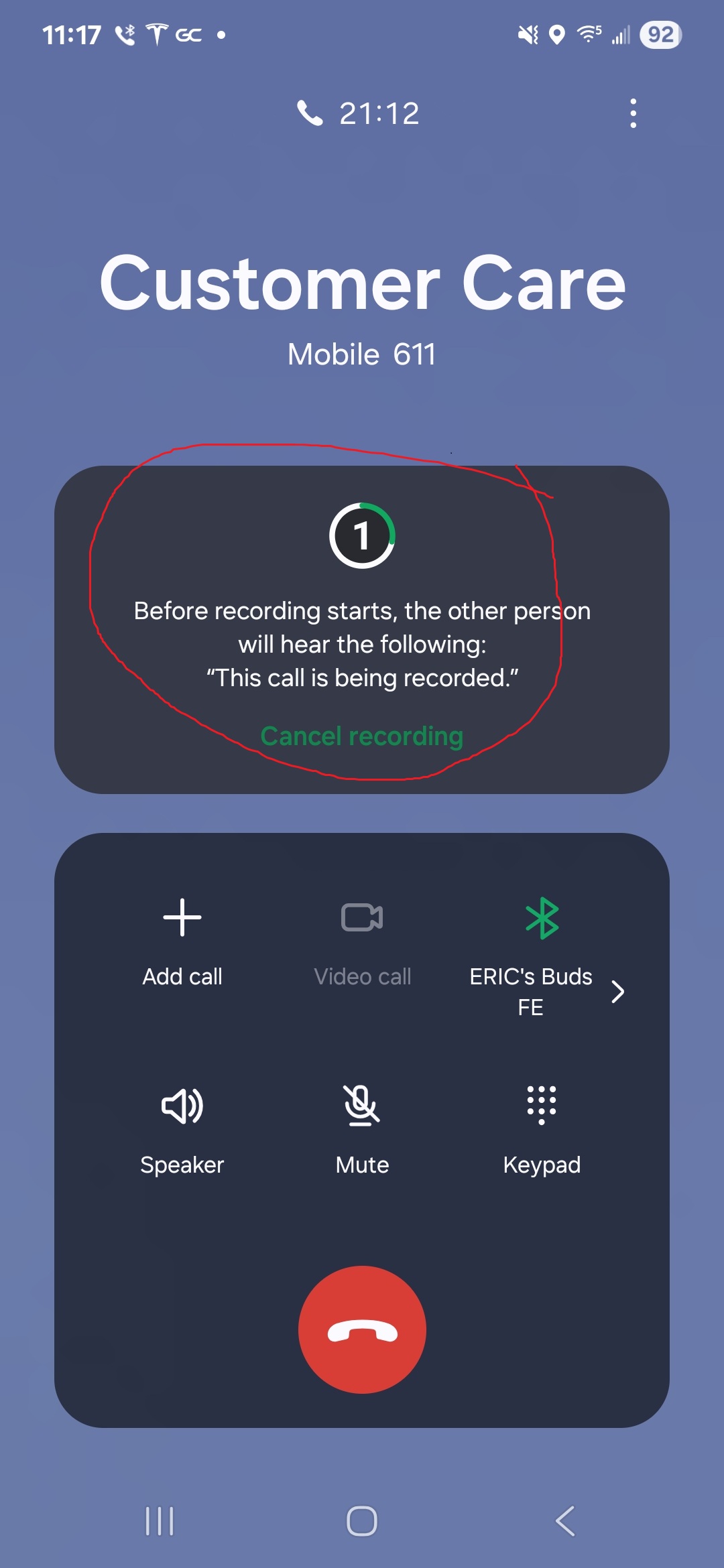Why Your Samsung Call Recordings Are Silent
Or: How I Accidentally Became a Tech Detective Because My Phone Had Trust Issues
The Case of the Vanishing Voices
Picture this: You’re on an important call with a friend, discussing some complex details that you definitely want to remember later. Being the smart cookie you are, you think “I’ll just record this and use AI to transcribe it later!” You hit that shiny record button, the phone dutifully announces “Call being recorded” like the helpful assistant it pretends to be, and you continue your conversation feeling pretty smug about your tech-savvy solution.
The innocent-looking call recording button that promises so much but delivers… silence.
Fast forward to later that day. You’re ready to get those details, confident that you don’t need to scramble through hastily scribbled notes because, hey, you’ve got a recording! You open the file, ready to feed it to your favorite AI transcription tool, and then…
Silence.
Not the peaceful, zen kind of silence. The “did-my-phone-just-betray-me-when-I-needed-it-most” kind of silence. The recording file exists, mocking you with its presence, but it’s about as useful as a chocolate teapot. Technology has failed you once again, and you’re left wondering why you trusted a machine over good old-fashioned note-taking.
Down the Rabbit Hole We Go 🕳️
At first, I did what any rational person would do: I questioned everything. My settings, my permissions, my life choices that led me to need call recordings in the first place. But after creating several more “Samsung Support_250709_160422” files that contained nothing but digital tumbleweeds, I knew something was fishy.
Being the slightly obsessive troubleshooter that I am, I decided to dig deeper. Time to enable some developer features and see what was actually happening under the hood. I turned on Android’s debug logging for the phone app, and that’s when things got interesting.
For those who want to troubleshoot this themselves, here’s exactly what I did:
- Enabled Developer Mode on the phone:
- Go to Settings → About this phone → Software information
- Tap “Build number” 7 times (this unlocks Developer Options)
- Configured debug logging:
- Go to Settings → Developer Options
- Enable “Show notifications and warnings”
- Enable “Verbose vendor logging”
- Set up ADB (Android Debug Bridge):
- Downloaded the Android Developer SDK
- Connected my phone via USB with USB debugging enabled
- Captured logs during a test call:
1
.\adb.exe logcat > call_recording_debug.txt
- Made a test call and attempted to record
- Stopped the log capture and analyzed the output
Buried in the logs, I found the smoking gun: voip=true. There it was, clear as day. My calls weren’t going through the traditional cellular network—they were being routed through VoIP via Wi-Fi Calling. And suddenly, everything clicked.
You see, I rely heavily on Wi-Fi Calling because my carrier’s signal at my house is about as reliable as a chocolate teapot. Without Wi-Fi Calling, I’d probably have to stand on one leg in the corner of my kitchen, holding my phone at a 47-degree angle just to get two bars. So naturally, Wi-Fi Calling is always enabled.
Then it hit me: What if it’s the VoIP routing?
The Plot Twist Nobody Saw Coming
Turns out, my Samsung phone operates differently depending on how calls are routed. When Wi-Fi Calling is enabled and active, calls are processed through internet protocols rather than traditional cellular networks. However, when it comes to recording these calls, the system fails to capture any audio.
Here’s what I discovered through testing:
- Wi-Fi Calling enabled (VoIP mode) = Silent call recordings with no audio content
- Cellular calls only = Clear, audible recordings that capture both sides of the conversation
The key insight? It’s not just having Wi-Fi turned on—it’s when your phone actually routes calls through Wi-Fi Calling, which uses VoIP (Voice over Internet Protocol). Based on my testing and log analysis, VoIP calls simply aren’t compatible with Android’s call recording functionality.
The Technical Tea ☕
Before you go postal on your phone, here’s the details: This isn’t actually your Samsung being passive-aggressive (though it certainly feels that way). When your phone makes calls through Wi-Fi Calling, it’s essentially using VoIP (Voice over Internet Protocol) technology, and Android’s call recording functionality simply isn’t compatible with VoIP calls.
The debug logs confirmed my suspicion—every silent recording had that telltale voip=true flag. Traditional cellular calls? No VoIP flag, perfect recordings. It was like having a digital smoking gun.
But here’s where it gets interesting. Something I kept reading about during my research was regional settings that can prevent call recording from working. Some areas don’t allow this feature to be present, and in some cases it was removed from certain versions of Android. When I saw that voip=true flag in the logs, the light came on 💡 and it all made sense to me. Because it’s VoIP, that means the call could potentially be routed anywhere in the world. This could also mean that since the system isn’t sure which region you’re calling from or to, it defaults to not recording. It would be nice if it would let you know it’s not going to work… just saying.
It’s like a modern-day monkey’s paw situation: You wished for convenient call recording technology, and you got it! But the universe decided to add a little twist - it only works with traditional cellular calls, not the fancy Wi-Fi Calling feature that your phone probably defaults to when you’re at home or work. Classic monkey’s paw move right there.
The Fix That’ll Make You Feel Smart 🧠
Ready for the solution that’s so simple you’ll want to facepalm? Disable Wi-Fi Calling before making calls you want to record. You can either turn off Wi-Fi entirely or just disable the Wi-Fi Calling feature in your phone settings. That’s it.
Yes, it really is that simple. After hours of troubleshooting, debugging, and diving into log files—because that’s how technology works, isn’t it? The most complex problems often have the most ridiculously simple solutions.
Your new call recording workflow:
- Important call coming in? Quickly disable Wi-Fi Calling in your phone settings.
- Make your call using traditional cellular towers and voice networks.
- Record away to your heart’s content.
- Marvel at the actual voices in your recording instead of the sound of digital crickets.
The Moral of the Story
Sometimes the solution to our high-tech problems is refreshingly low-tech. Who would’ve thought that in 2025, the secret to successful call recording would be to temporarily reject the convenience of Wi-Fi Calling and embrace traditional cellular networks?
So next time your Samsung phone decides to play mysterious with your call recordings, just remember: it’s not you, it’s the VoIP. Disable Wi-Fi Calling, make your call over the cellular network, and enjoy recordings that actually contain… you know… recorded things.